In the last year the Lg V20 price has dropped a lot. For this reason I consider it to be the best cheap DAP you can buy for the money in the low range (<300$).
You follow this guide at your own risk. I’m not responsible if you brick you device, if you set your house on fire or any other tragedies.
Which version should I buy?
Lg has made multiple version of the V20 for different countries and different carriers. Usually the corean version is the cheapest you can find on Aliexpress and eBay, which is the version I own (F800L).
This guide then will be about this specific model, but can be applied (with some modification) for the other versions too.
1st Step: Unlock the bootloader and root your Lg V20
To unlock the bootloader we need to have installed one specific version of Android Nougat which is vulnerable to this exploit (version F800L10e).
If you don’t have it installed and you want to downgrade:
- Download and install LgUP 1.14 -> https://www.mylgphones.com/download-lg-up-software
- Download and install the Lg drivers -> https://download.highonandroid.com/file/Drivers/LG/LGMobileDriver_WHQL_Ver_4.2.0.exe.html
- Download the image of the vulnerable version of Android Nougat -> https://lg-firmwares.com/downloads-file/3443/F800L10e_00_0914
- Power off your V20
- Plug the USB cable in your PC but not into the smartphone
- Press and hold volume up on the v20 and while doing connect the smartphone to the usb-c cable. Now the V20 will go in “Download Mode”
- Open LgUP, it should recognize your smartphone. Select with the 3 dots on the bottom list the .kdz file you have downloaded before. Check “Upgrade” option and click Start. The device will reboot at the end of the procedure. If something goes wrong and the system is not stable or shows error when booted, retry the procedure but select “Refurbish” instead of “Upgrade”.
- Once booted, complete the initial setup. Download and install Termux https://apkpure.com/it/termux/com.termux
- Go to system settings -> about phone -> software info. Tap the build number 7 times to enable the developer options. Go to system settings -> developer options and enable USB debugging.
- Now you can unlock the bootloader, root your smartphone and install a custom recovery (TWRP) following this guide. Be sure to download and use “LG V20 Root Package 6.0” in the download section of the guide.
2nd Step: install the latest LineageOS
It is NOT recommended to install directly the latest official Lineage 17.1 from the stock Nougat due to the numerous bug that usually happens (fingerprint and camera not working for example). The safe way to install the official Lineage 17.1 (Android 10) is to install every previous unofficial version before. So 15.1 unofficial -> 16 unofficial -> 17.1 unofficial -> 17.1 official.
The F800L model has not a lot of support for custom ROMs but with a little hack we can install the VS995 versions without any kind of problem. To do so we must disable the device verification during installation of the ROM (deleting the first 3 lines of the updater-script inside the .zip of every rom).
I’ve already made this mod for you and uploaded all the necessary files in this shared MEGA directory -> https://mega.nz/folder/ax5lXK7a#E3DvoTQ8B4iuB2DvS0_Hpg
Download the all the following files from the MEGA link and put them in an microSD card: lineage15.1, lineage 16, lineage17.1, flashable-vs995-gamma-kernel, open-gapps, magisk-manager, magisk-20.4, mixer_paths_tasha-quad_dac.xml
Donwload the official Lineage 17.1 zip from here -> https://download.lineageos.org/vs995
Since it is updated very frequently I won’t upload it on mega and you have to edit the updater-script by hand.
Open the lineage 17.1 official zip with 7Zip (https://www.7-zip.org/download.html). Navigate to “\META-INF\com\google\android”, right click on updater-script -> edit file. Delete the first 3 lines, save and close. Copy the modified zip on the microSD.
Insert the microSD card and power off the phone.
Now we have to enter in recovery mode, to do so press and hold (at the same time and for a few moments) the Volume Down and Power buttons, when the LG Logo is displayed, release the Power Key but keep pressing the Volume Down button; while doing so press only once the Power button, release all the keys as soon as the recovery mode menu is displayed on your LG V20.
Go to “Wipe” and select “Format Data”, type “yes” when requested.
Go to “Wipe” and select “Advanced wipe”. Select “Dalvik/ART Cache”, “System”, “Data”, “Cache” and swipe to wipe.

Go to “Install”, select “select storage” to select your MicroSD card. Install Lineage 15.1 (unofficial). After install, wipe dalvik cache and reboot to system. The boot can take up to 10min. Do the initial setup and power off the phone.
Now boot into recovery and install Lineage 16 (unofficial), wipe cache at the end of the installation as always and reboot to system.
Power off, boot into recovery and do the same for Lineage 17.1 unofficial. Power off again and now it’s time to install the official Lineage.
Go to “install” and install in this order: 1- Lineage 17.1 official, gamma-kernel, Magisk 20.4, opengapps. Wipe cache and reboot to system. To conclude install Magisk Manager apk.
Here we go with an official Android 10 rom on our old V20:



Step 3: fine tuning
Force High impedance mode
To do so we need a file explorer that can access to system folders. I always use FX File explorer (plugin for root file system not free), but you can use Root Explorer.
Go to /system/vendor/etc and rename mixer_paths_tasha-quad_dac.xml to mixer_paths_tasha-quad_dac.xml.bak
Then copy the mixer_paths_tasha-quad_dac.xml that you’ve downloaded from the MEGA folder in /system/vendor/etc and finally reboot.
Fix screen persistance and tweak performances
Download and install Kernel Adiutor or SmartPack kernel manager. Open it and set the following settings. (Legend -> Option(value))
- Thermal tab-> Intellithermal (ON), CoreControl(ON), VDD Restriction (OFF). Apply on boot (ON)
- Screen tab-> Red(250), Green(250), Blue(235), Minimum RGB value (35), Saturation(27), ScreenHue(1520), ScreenValue(112), ScreenContrast(132). Apply on boot (ON)
- KSM tab -> Reduces memory usage (OFF), Deferred timer (ON), pages to scan (100). Apply on boot(ON)
- Build prop editor tab -> Check that “vendor.audio.offload.pcm.16bit.enable” is set to “true”
Other performance tweaks
Open Magisk Manager, go to modules tab (on the bottom bar tha far right button), search for “Busybox” and install it, after install reboot.
Open again Magisk, search for module “LKT”, install it and the reboot.
Open Termux, type “su” and enter, allow root access on the Magisk pop-up that will appear. Type “lkt” and enter.
Type 2 for balanced profile, this will let you save battery without affecting too much the performance. If you’ll find the phone to be a bit sluggish set to performance (3).
Type “x” to exit and “exit” (2 times) to exit from the terminal.

Hardware improvements
The first improvement could be to buy a bigger battery to have more juice.
You can find random 5600mAh batteries on ebay that are pretty good. On eBay or Amazon you can find also batteries from “Perfine” in 6400mAh and 10500mAh sizes that are very good.
The second improvement is to replace the crappy thermal paste. The Snapdragon on the V20 is pretty hot and with a bigger battery there would not be anymore the metal back cover that helps to dissipate the heat; this might cause some thermal throttling.
Dissasembling the motherboard is really easy, nothing is glued there are only a lot of screws. There are a lot of tutorial on the internet, after disassembling you must clean the old thermal paste and put just a little drop of a batter one (Noctua NT-H2 or NT-H1 are not too dense and really good at transferring heat).
Enjoy your awesome 90 USD DAP!

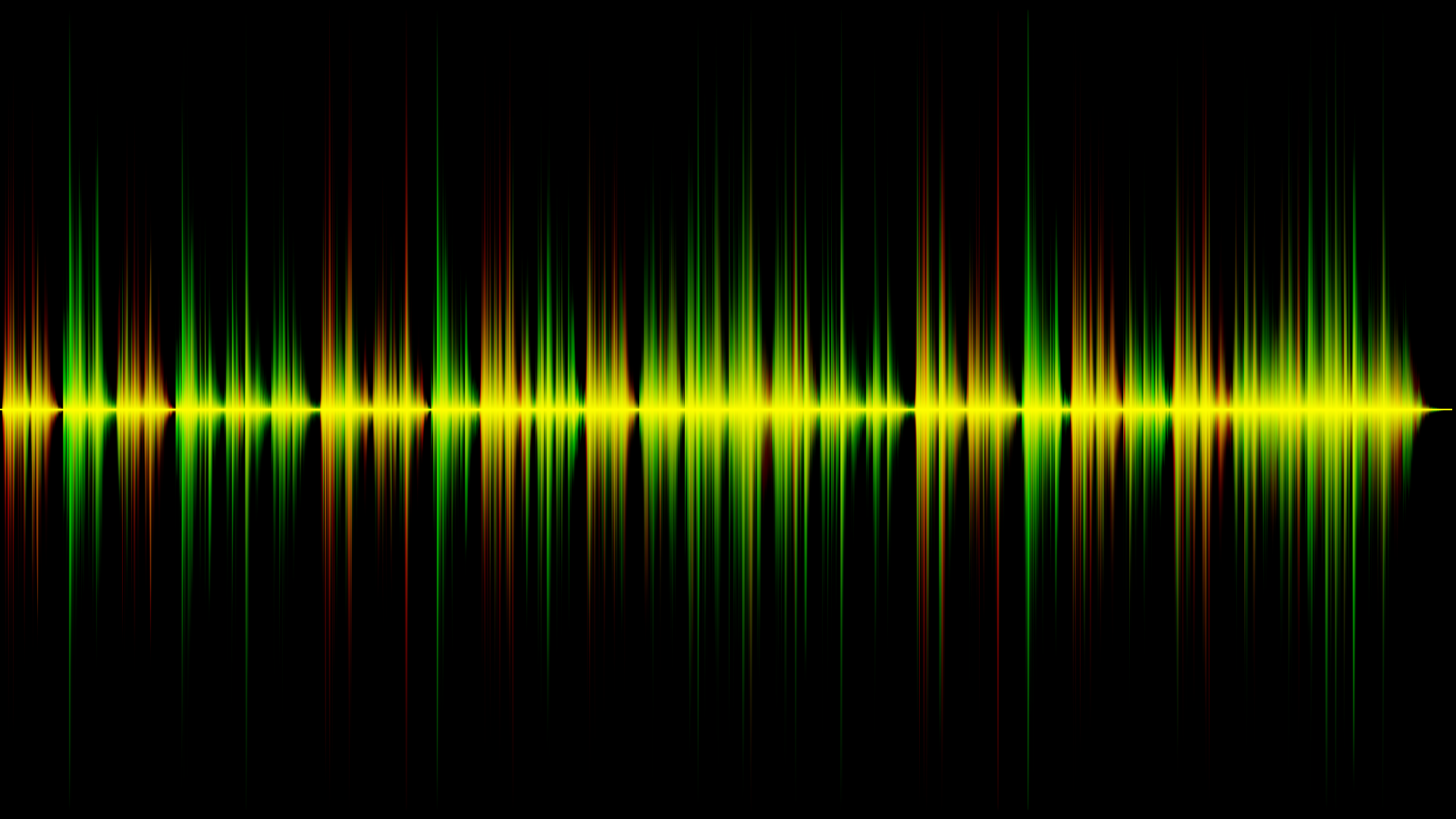
Hey ! Thanks for the guide will follow it. Just one question would this mod (https://forum.xda-developers.com/t/increase-lg-v20-hi-fi-dac-quality.3724489/) work with LOS ?
Read step 3 in my guide, it’s already included
Thanks for the prompt answer ! I have a small question , actually do you know what exactly does this mod do ? Does it force audio to quad dac even when ‘Hi-Fi quad dac’ option is off or forces it to quad dac for 16 bit audio only when ‘Hi-Fi quad dac’ is On ?
My problem is due to some water damage as soon as I switch on HI-Fi quad dac in settings the phone glitches and audio mutes, So I am trying to see if i can route it to quad dac directly and see if that works on a rooted phone. Any idea if thats possible ?
If the toggle of the Hi-Fi quad dac the audio Is processed by the QuadDac no matter what.
That option Is useful because 16 bit audio before going to QuadDac Is processed by the Android mixer, while 24bit Is sent bit perfect to the QuadDac. When you set that option also 16bit audio will be sent to the QuadDac bit-perfect avoiding the Android mixer
So if i set that option it will go through quad-dac and not android mixer even if the toggle is off ? Right ?
And Lastly will the above process to install Lineage works on every model ? I have H990Ds ?
Nope, you are confusing the hardware level with the software level. Let me explain better:
Hardware level:
QuadDac toogle on -> all audio is routed to QuadDac no matter what
QuadDac toogle off -> all audio is router to the CPU internal DAC
Software level:
Mod enabled: 16bit audio is streamed bit perfect to the DAC active in this moment
Mod enabled: 16bit audio go through android mixer and only 24bit content is sent bit perfect.
To answer your question then: no the toogle must be on to activate the QuadDAC, the mod is only to be able to stream 16bit content bit perfect.
Yes it will work on every variant, of course you have to pick the correspondent lineage and kernel version and not the one uploaded by me (that are for VS995 and F800 variants). Downloads can be found on XDA forum under LG V20 subforum.
Hey, thanks for replying again !
About Los yes I would follow the guide for my model.
Also, I actually I understand the difference between software and hardware level !
So my problem is this though, the toggle doesnt work for me and as soon as I switch it on it just glitches , os becomes laggy and audio pauses, as soon as I switch toggle off again everything works including audio !
I did open the phone and there is some white marks as in for water damage i think, but I am not sure if its the dac thats the problem ( most likely ) or maybe the signal isnt able to reach dac due to damage !
Anyway, so my whole question is is there a way to send audio to Quad dac with toggle off ( as toggling it on just gltiches everything ? or something ? So I can check
Just trying to see if i can solve this problem somehow
It seems that the water damage has damaged the quad dac. In this case there Is no way to send audio to the DAC, the only solution could be to change the entire motherboard, which I did on mine a while ago, on AliExpress are pretty cheap. It might be worth trying
Thanks ! cheers
Hey, Another question technically cant neutron player or something similar with right settings force audio via quad dac directly without the toggle on ?
With right setting and with root access yes. But there isn’t anything similar other than the toggle
I’m having an error at the fastboot part, my device will boot into fastboot but in the part 3 command window it will just say
Il will just say what?
It just says I don’t know what to do next
It says waiting for device, I don’t know what to do next
Have you installed lg drivers?
yup! i actually fixed it, i reinstalled windows and then it worked, maybe my last one was just broken somehow
It just says waiting for device, did you ever have this problem? Any help?
I think I need lg drivers for fastboot but I installed the AbdSetup in the 6.0 package folder
i get weird screen retention still, how to fix?
Check the paragraph titled “Fix screen persistance and tweak performances”
Hello and thanks for the guide, I made it through one good week journey…. (Along with trouble shooting on how the method works and any knick and knack with xda and telegram)….. And yess!! It all very worth it in the end……